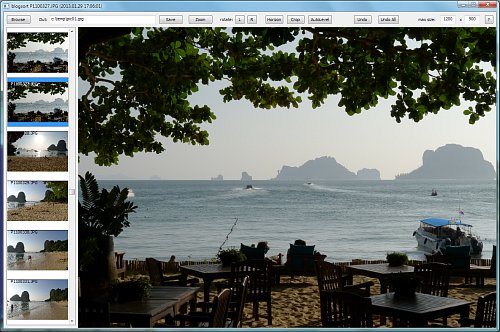
|

Free & open source,
0.6 MB
Source code
|
A simple Windows app for viewing photos and preparing them for a blog: rotate, crop, resize and save as jpeg, all in a snap! Reads and prepares pictures in background, so stepping to next or previous photo takes 0 seconds. Automatically selects output size for a picture, given max values. Automatically advances output file names, like cat01.jpg -> cat02.jpg -> cat03.jpg...
Usage
Select an image by pressing Browse button.
Images from that folder will be displayed as thumbnails on the left.
You can use keyboard up/down arrows to iterate over images or just use
your mouse.
When some image is selected and displayed in the main window
the following operations are available:
Some details
Written in D language using DFL library for GUI.
License: MIT (see license.txt).
Source code is available on GitHib.
|
|
|
|