|
Reducing size of screencast keeping 100% quality
|
|
It's not so rare when you record video from your screen with CamStudio, Hypercam or some
other software and you get very large video file. This happens when video codec used in
recording is not very good or its settings are not optimal. You could recompress the video
using some lossy codec like MPEG4, but with such recompression you lose quality.
Luckily, there is a better solution: use a good lossless codec made specifically for screencasts.
The best one we know is ScreenPressor. Since it's not a
full application but just a codec, you'll need some video converting program capable of
using external codecs. One example of such a program is Video Enhancer
but for this specific task there is a free alternative: VirtualDub.
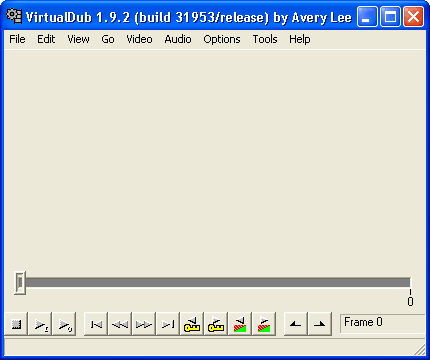
VirtualDub is a versatile linear video editing program which can be used to re-compress
.avi files with ScreenPressor codec to get a smaller file size. Recompressing
your video while keeping original sound is really simple there.
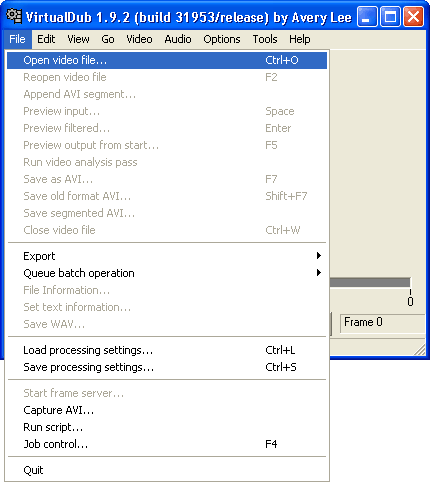
Open the .avi file to compress into VirtualDub.
From the main menu, choose File -> Open video file...
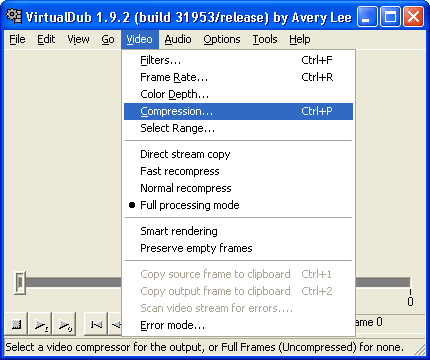
From the main menu, choose Video -> Compression...
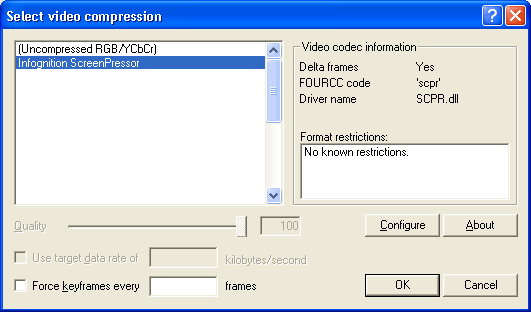
Select "Infognition ScreenPressor" as codec.
Click on the Configure button.

Set 200 as "Maximum interval between key frames".
Press OK in order to return back to VirtualDub main screen.
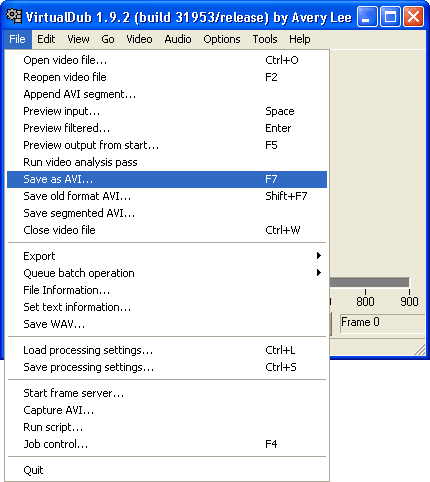
To save the .avi file with new compression codec, from the main menu, choose File
-> Save as AVI... Select a name for your new file, press OK
and in a few moments you're done!
Other tutorials...
|
|
|