|
Infognition Super Resolution AviSynth plugin can be used together with ffdshow to upscale real-time playback of videos
with Media Player Classic Home Cinema. Real-time playback of SD content of up to 720x400 should be possible with any
Intel i3 CPU or faster.
This guide will show you how to install and configure Infognition Super Resolution AviSynth plugin with K-Lite Codec Pack.
The Super Resolution filter will only be enabled in Media Player Classic and not interfer with other programs. It will be automatically
applied on videos having resolution below certain threshold, while videos with higher initial resolution will be played as is.
Usually ffdshow will be used just for applying this video upsizing plugin, not for decoding.
Software used:
AviSynth 32bit
Infognition Super Resolution AviSynth plugin
K-Lite Codec Pack Full 32bit
1. Install AviSynth
Install AviSynth 32bit with the default settings.
2. Install Infognition Super Resolution AviSynth plugin
Copy the avssr.dll file to "C:\Program Files\AviSynth 2.5\plugins" folder or for 64bit Windows to "C:\Program Files (x86)\AviSynth 2.5\plugins" folder
3. Install K-Lite Codec Pack Full
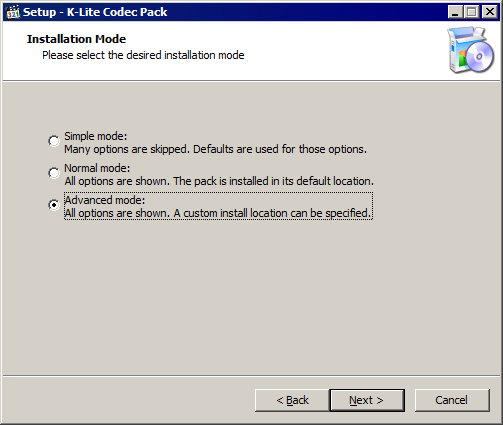
You will need to install K-Lite Codec Pack Full 32bit version which will include ffdshow.
Select Advanced mode.
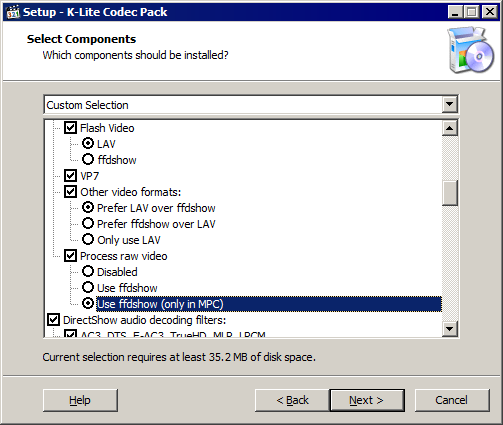
Scroll down to the option Process raw video and select Use ffdshow (only in MPC).
All other options can be at default settings.
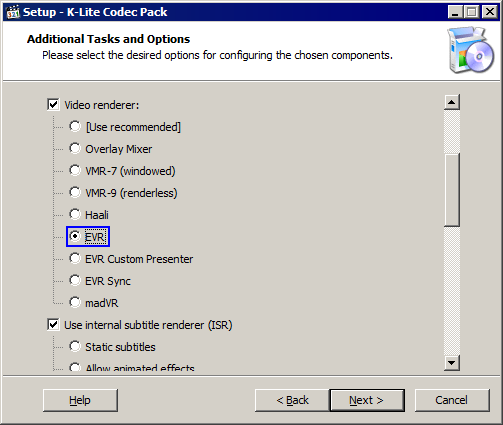
Select Video renderer: EVR.
All other options can be at default settings.
4. Configure Media Player Classic Home Cinema
You can download this registry file and double click on it to add these settings automatically to ffdshow. srffdshowraw32.reg
Or follow the steps below for manual setup.
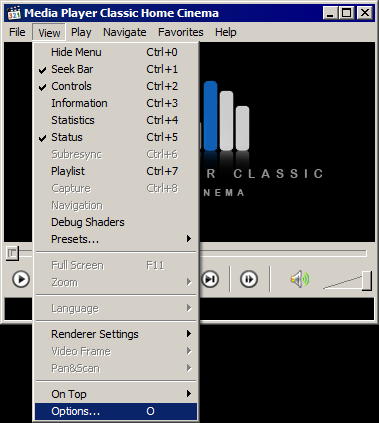
Run Media Player Classic Home Cinema and goto Options.
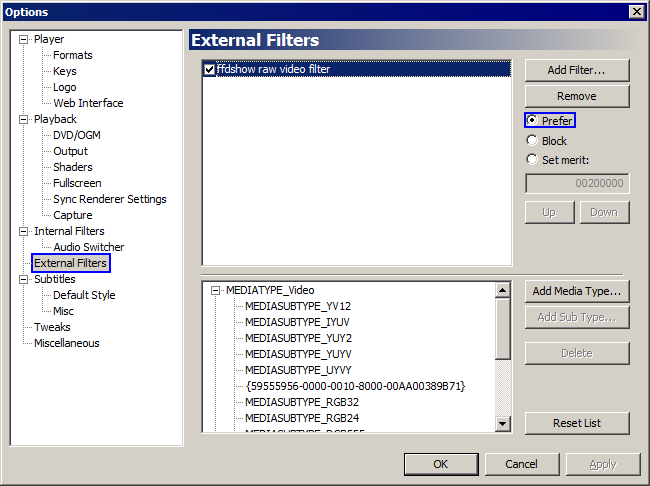
Select External Filters and double click on ffdshow raw video filter.
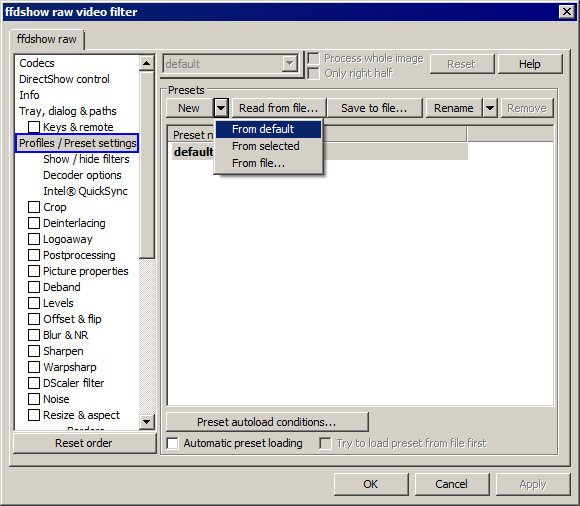
Go to Profiles / Preset settings and select New -> From default.
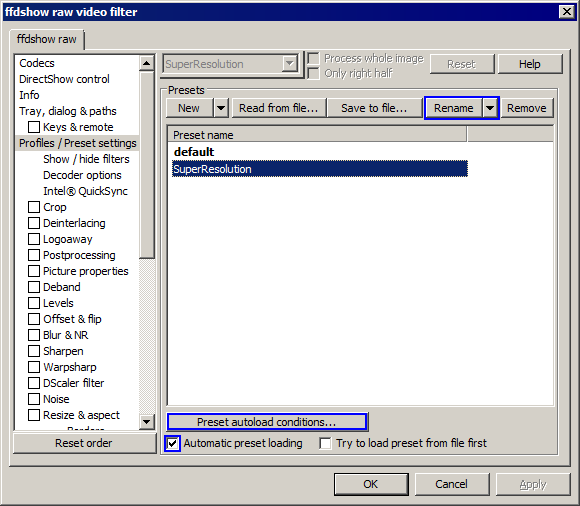
Rename the preset to SuperResolution and select Automatic preset loading and click on Preset autoload conditions...
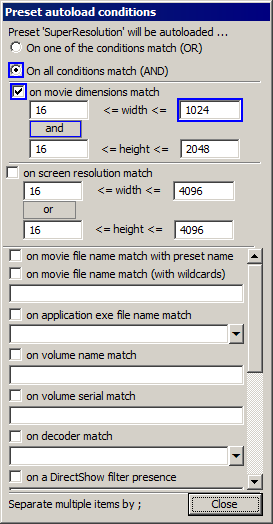
This configuration will determine when Super Resolution plugin should automatically be used. If you have a very fast CPU such as Intel i7, you should be able to use it with videos at up to 1024 pixels in horizontal width. For slower CPU, such as Intel i3 or AMD, you should select 720 pixels.
If you notice that video and audio is out of sync or playback is not smooth, then your CPU is not fast enough to handle video at this resolution, and you should lower this number.
Select On all condtions match (AND) and select on movie dimensions match and select the condition to be and and click on Close.
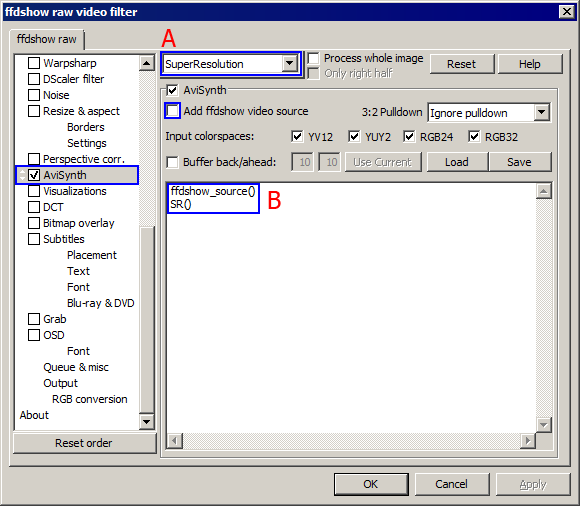
Scroll down to and select AviSynth settings and make sure it says SuperResolution at the top (A).
Deselect Add ffdshow video source and write the following lines (B):
ffdshow_source()
SR()
That's all! Now when you open in MPC a video with resolution below certain threshold, it will be automatically enhanced by
super resolution.
<< Other ways to set this up.
|